Multi-accounting
Is It Possible to Manage Multiple Gmail Accounts?
Are you annoyed by the multiple Gmail accounts? How to manage them? Here is one of the most effective methods to achieve easy management! Anti-detect browser makes everything easy.
Aug 13, 2024Robin Brown
Do you always use multiple Gmail accounts to handle different projects? Do you occasionally miss many emails that need to be responded to in time?
We are all very familiar with Gmail. But how to manage multiple Gmail accounts at the same time?
In fact, you can easily connect and manage multiple accounts and email addresses with the native functions of Gmail. No add-ons or paid plug-ins are required.
This article provides you with the most effective way to easily manage multiple Gmail accounts.
Start reading now!
How to Get Multiple Gmail Accounts in One Inbox?
How to have multiple accounts? Don't worry! It's very simple and you can use the built-in functions in the following 3 steps.
Step 1. Send a request to your other account in Gmail settings
- Open your main Gmail account and go to settings and select "See all settings".
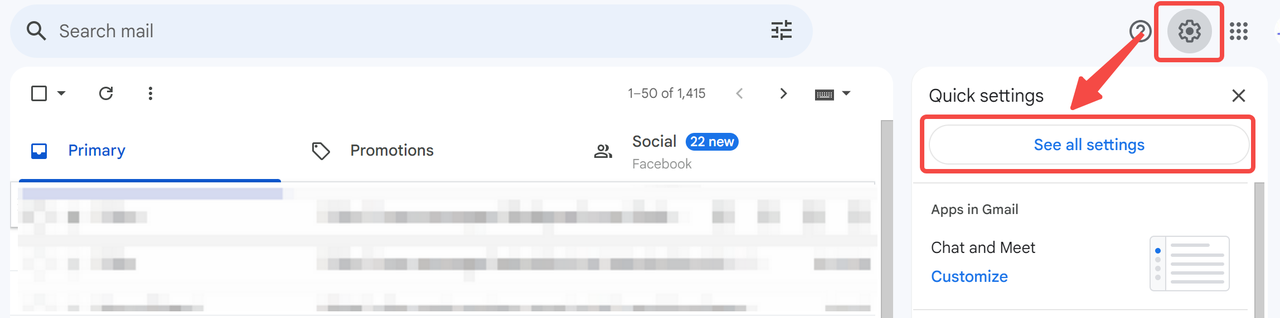
- Switch to "Accounts and Import", and click "Add another email address".
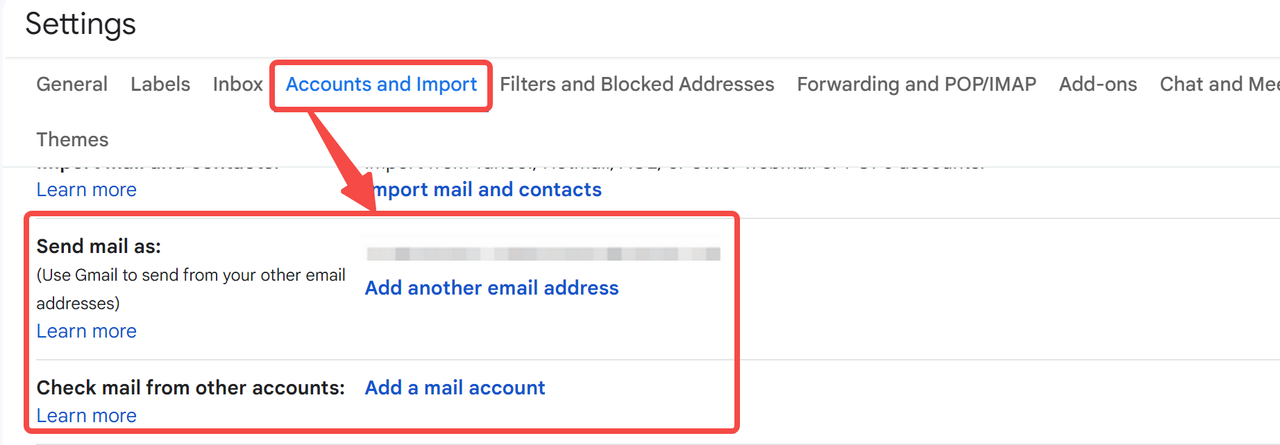
- Next, just follow the prompts to fill in the address information and related content.
- Finally, don't forget to click "Send Verification".
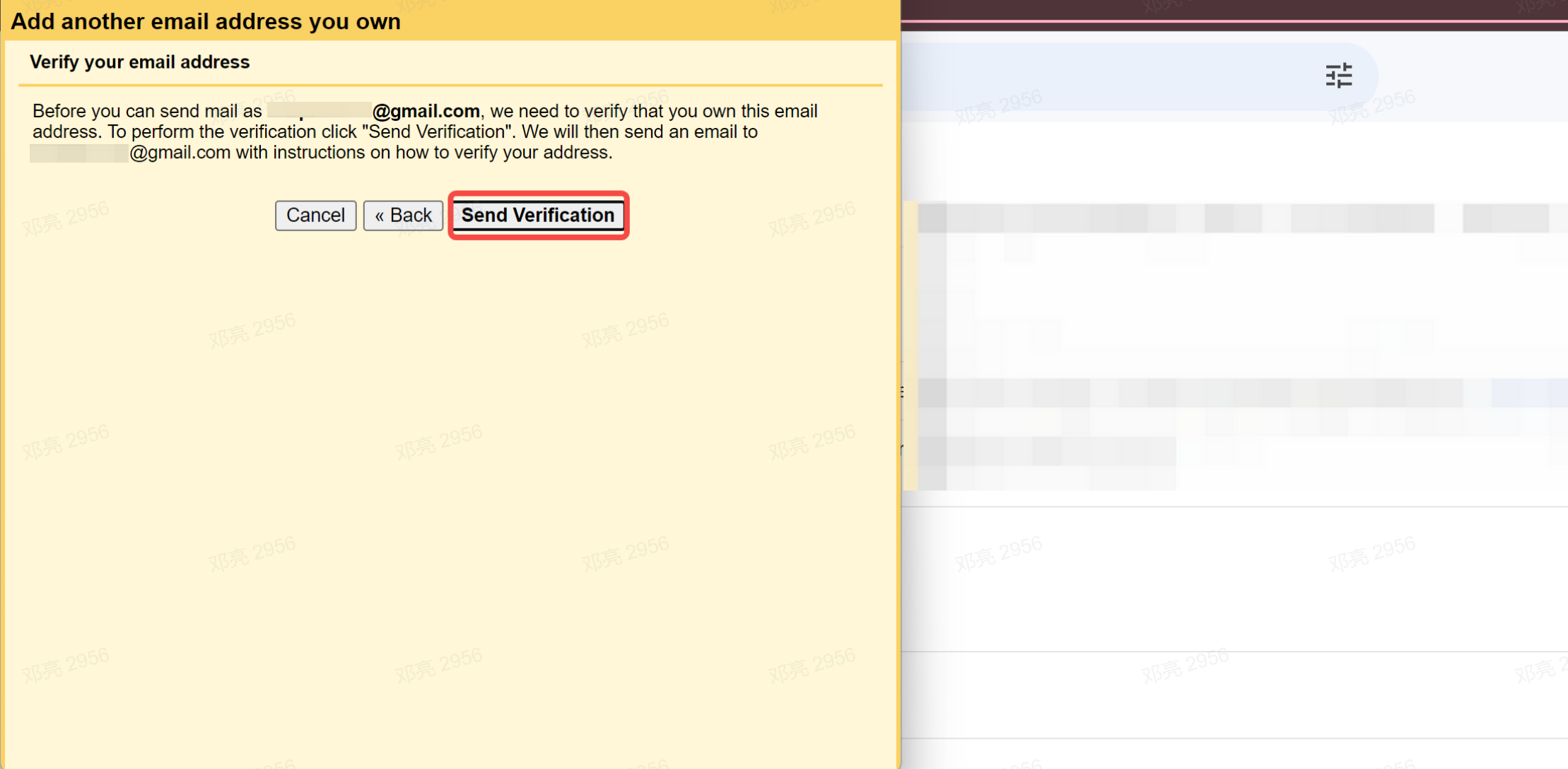
Step 2. Accept the request on the added account
- You need to go to the added account to confirm.
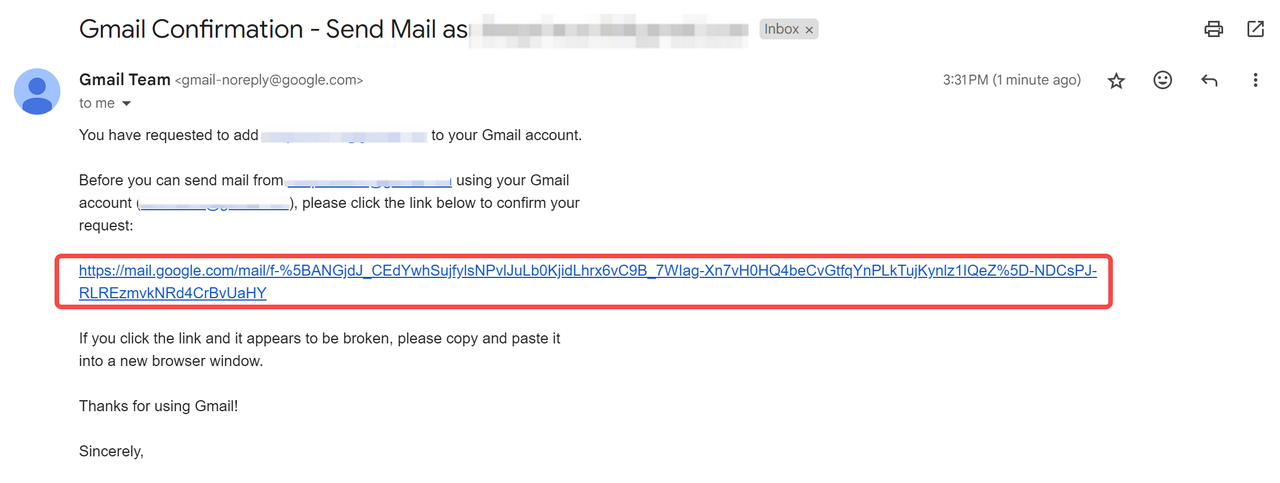
- Click the link sent from Gmail Team and choose "Confirm".
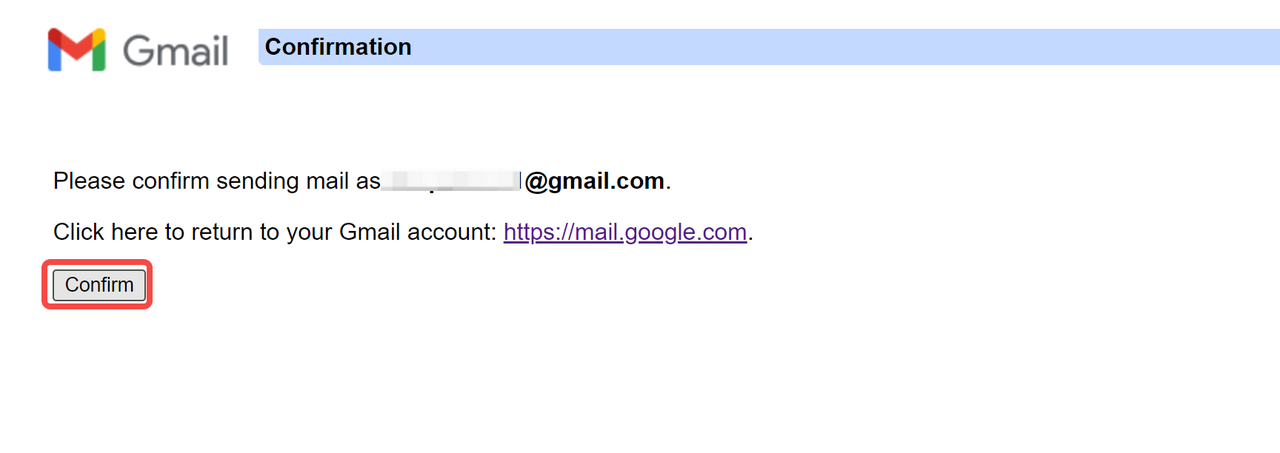
- Now, you can definitely see your multiple addresses in one account.
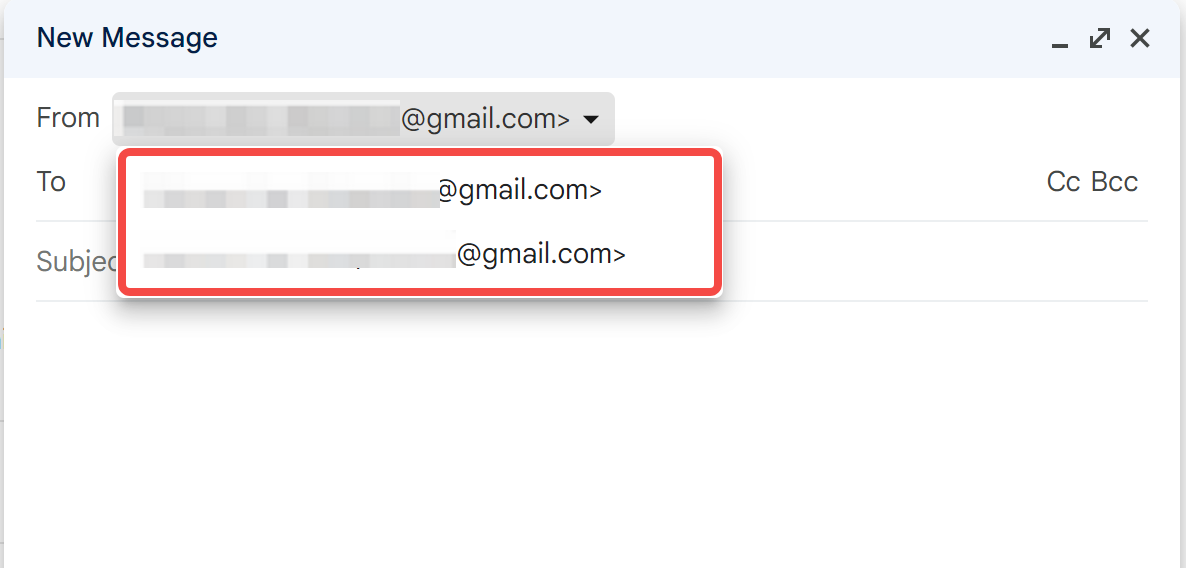
Step 3. Repeat the above steps and make sure all are added successfully.
However, the limitation of Gmail addresses is that each Google account can be associated with a maximum of 5 email addresses.
Security Issues of Multiple Gmail Accounts
Although Google does not explicitly prohibit having multiple Gmail accounts, so in theory, this is not a violation of the terms of service, we may still encounter some problems:
- Violation of platform rules: In some cases, Google may consider certain behaviors (such as frequently sending emails using newly created accounts) as abuse, especially when these accounts are accessed from the same device. Like many other websites, Google can track your digital identity and therefore ban all related accounts.
- Gmail account verification: Although the platform allows multiple accounts to be verified with the same phone number, it is safer to set up a separate phone number for each account. If one of the accounts is disabled, Google is unlikely to easily track and disable other accounts.
- Virtual phone numbers: Google's algorithm may regard certain verification numbers as virtual numbers used by spammers. If the platform associates you with these people, it may limit or ban your Gmail account and even all your other accounts.
Do you have any wonderful ideas and doubts about web scraping and Browserless?
Let's see what other developers are sharing on Discord and Telegram!
How to Organize Emails from Multiple Gmail Addresses?
After adding multiple addresses, you may suddenly receive emails from multiple Google accounts and need to deal with a lot of content at once. This can make you feel annoyed.
Now let's learn how to organize them into different folders. This way you can easily browse the contents of multiple mailboxes.
- We just need to switch them to the multiple inbox view. Click "Customize"
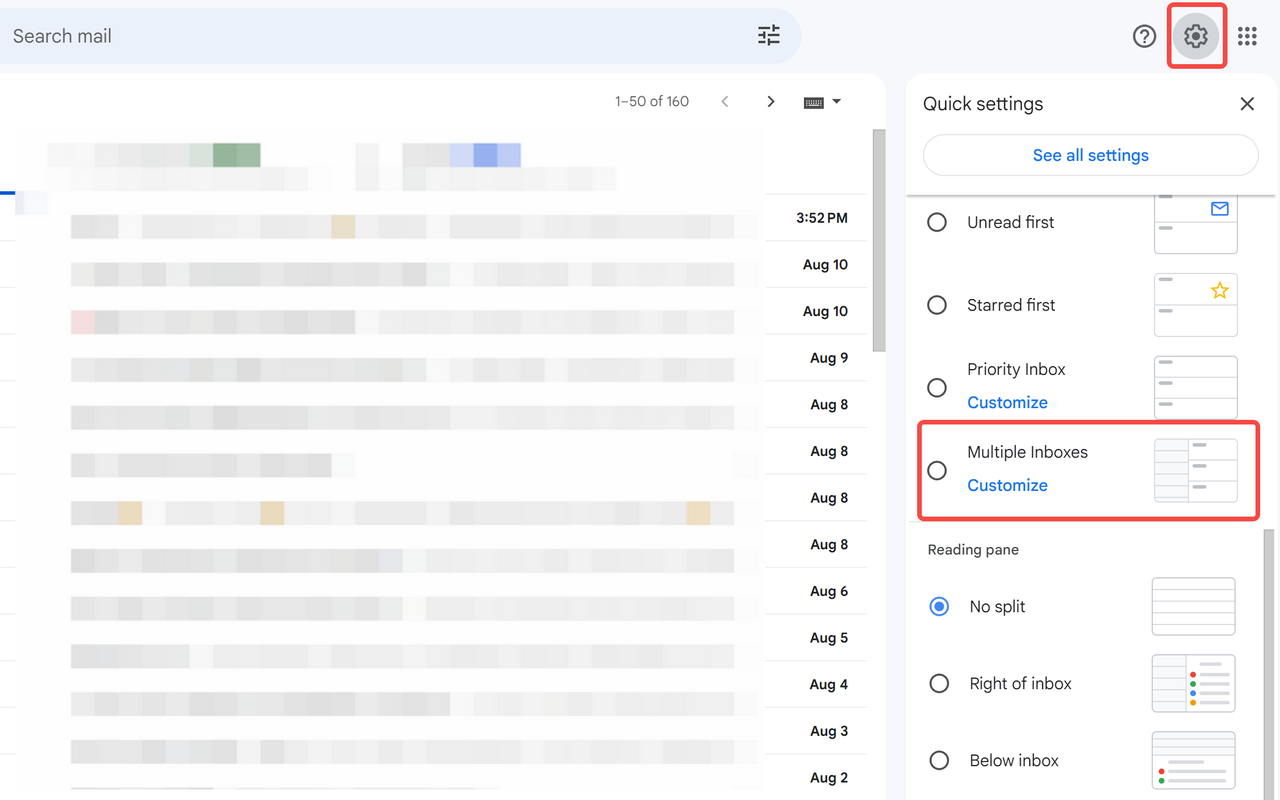
- You will need to enter your additional email address into the form. Once you have completed the form, please remember to scroll down and click "Save Changes".
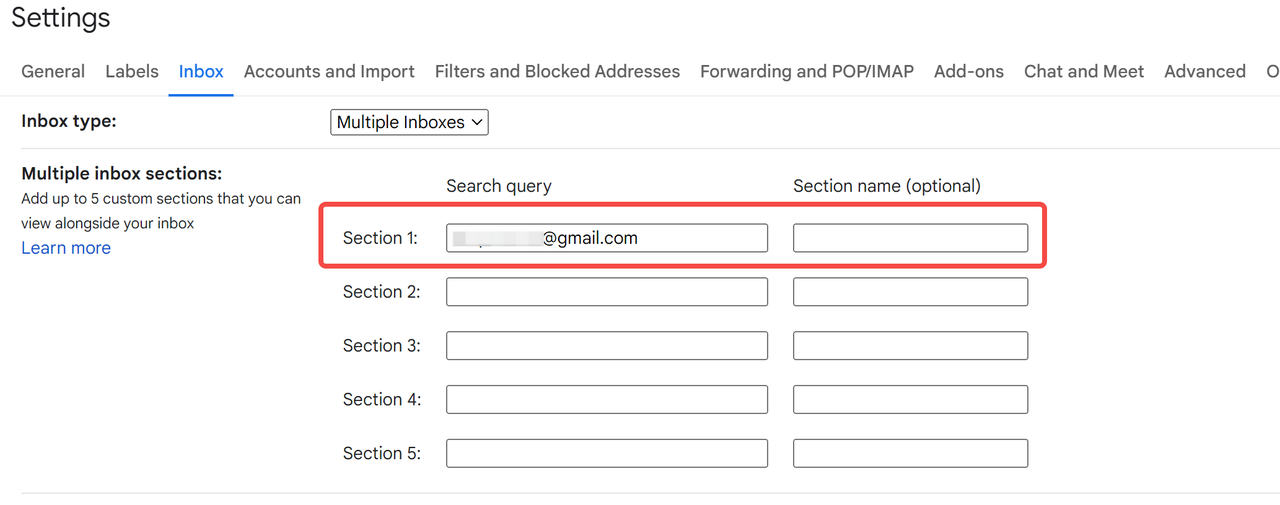
- Now you can see messages in your main Gmail containing both addresses:
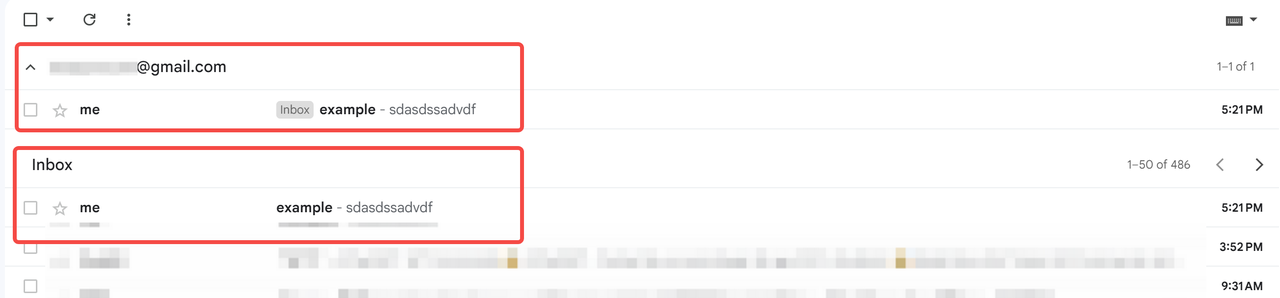
We already know how to add and set up multiple email addresses, but we can only add up to 5. So, what should you do when you have more than five accounts?
Nstbrowser can easily solve your troubles.
Keep scrolling!
Manage Multiple Gmail Accounts with Nstbrowser
You can use the RPA function of Nstbrowser to easily manage multiple Gmail accounts.
Preparation:
We need to prepare our Google account in advance and create a batch of profiles for logging into Google accounts in advance.
We need to put the Google account and the created profile information in the same Excel, like this:
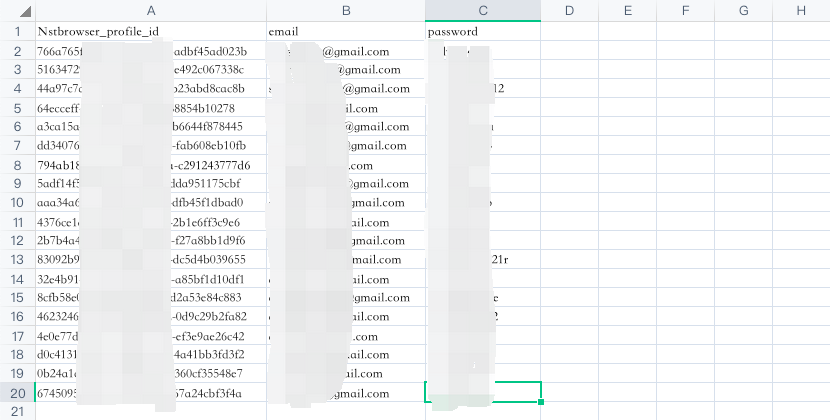
The key point of using Nstbrowser RPA for multi-account management is that you need to put your profile ID under this fixed header Nstbrowser_profile_id, so that you can associate each profile with each row of data in Excel in RPA.
Configure RPA:
Go to the workflow page and click Create Workflow to create an RPA for managing multiple Gmail accounts.
Since we have saved our account and profile information in Excel, we need to import Excel into RPA first.
- Use the
Import Excelnode, select our file path, and import the information.
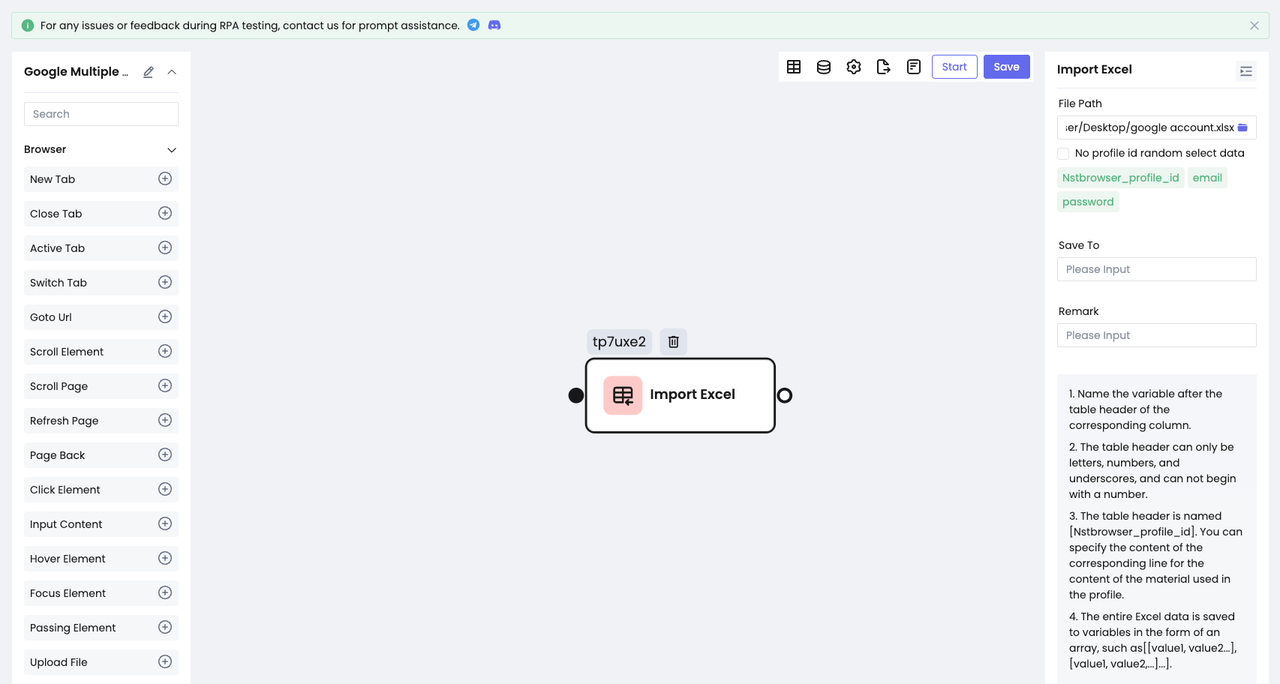
- After importing the account information, we need to use the
Goto Urlnode to visit the Google website:
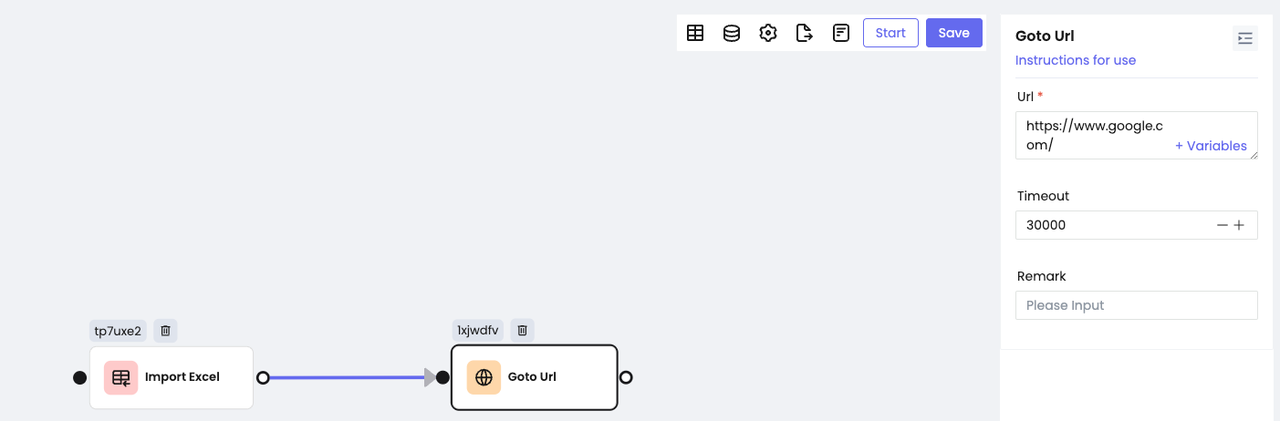
- Now that we have come to google.com, we need to click the Login button to start the login process:
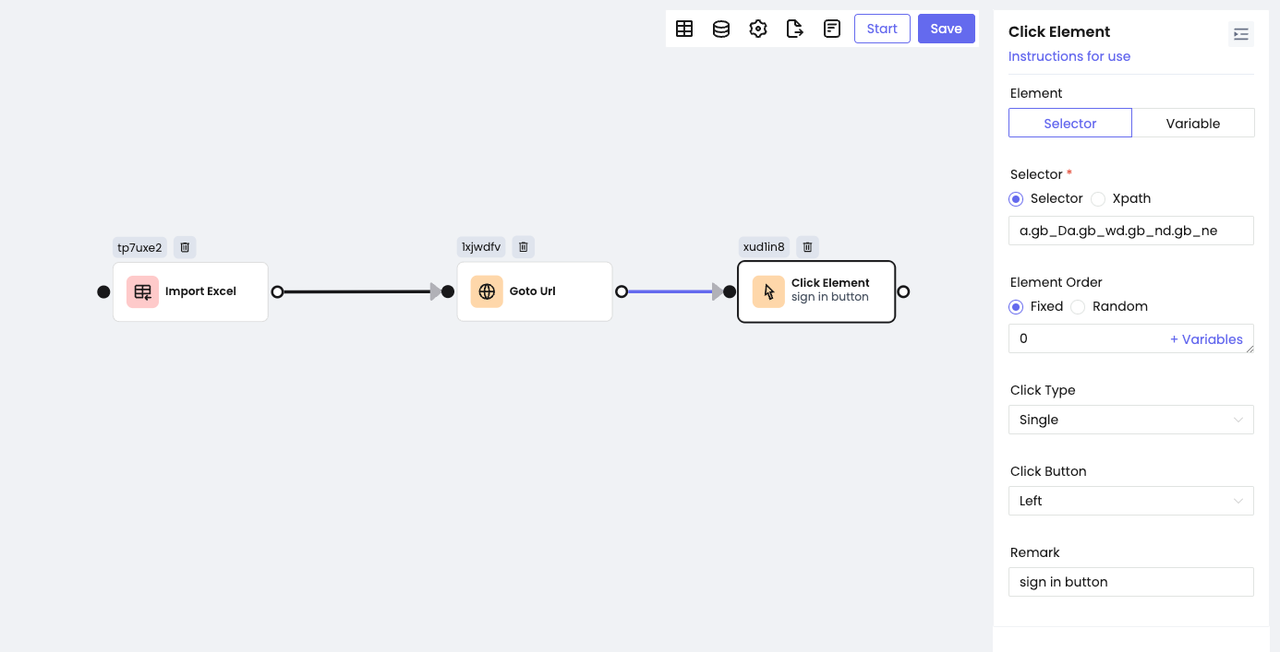
- After clicking the Login button, we will see an input box, and we need to enter the Google email in this input box.
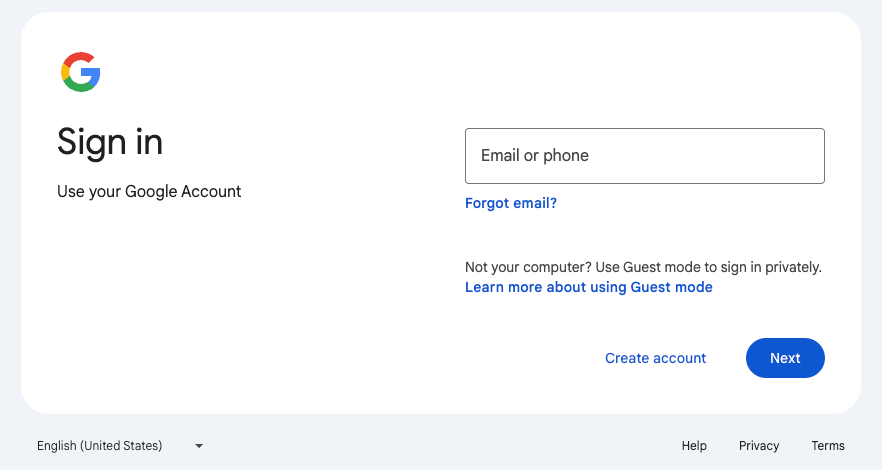
- Open the Devtool, use the element option to find this input box, and we will find that it has such an attribute:
type="email", we can use this attribute to select it and enter our Google email.
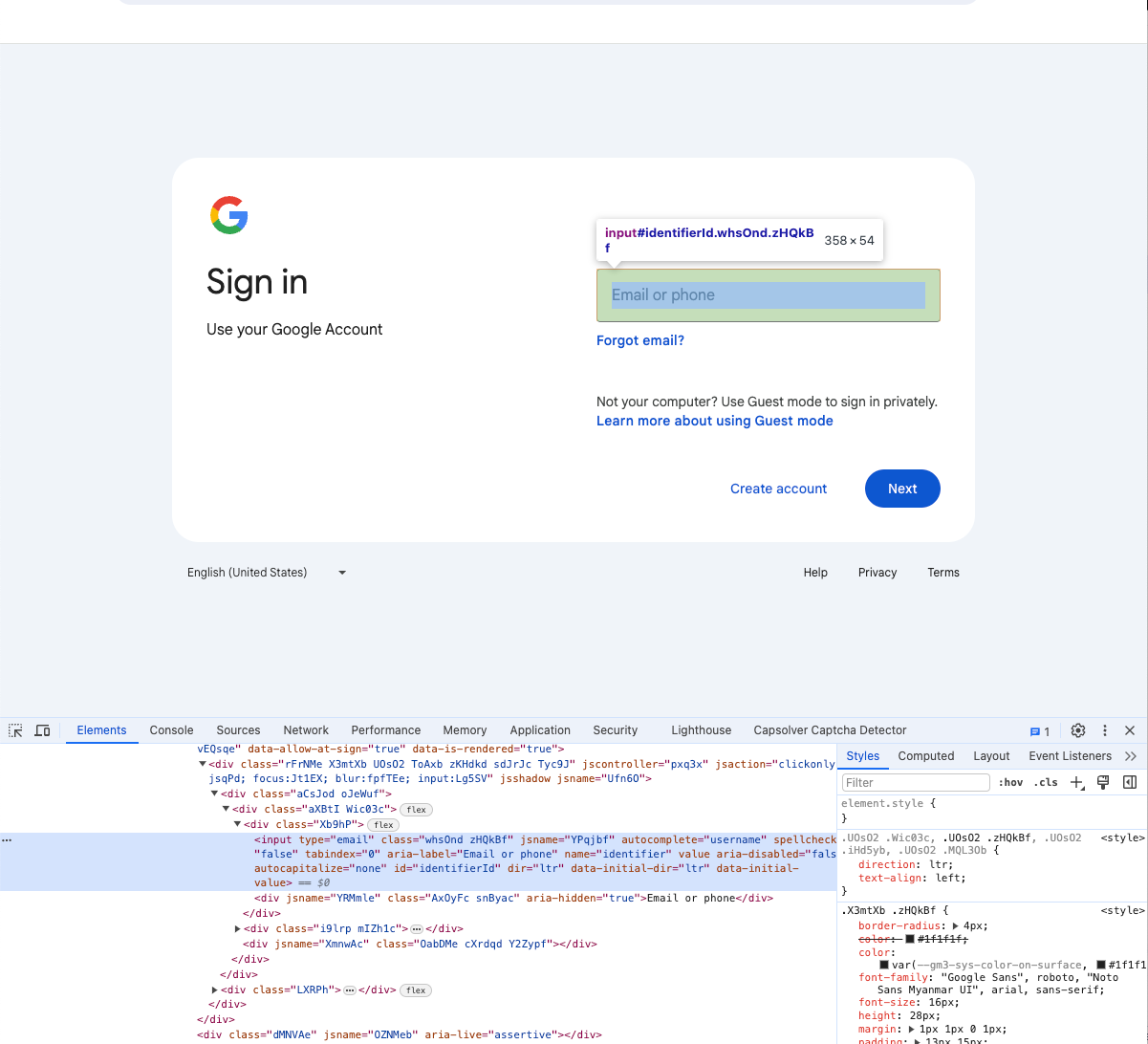
- In RPA, use the
Input Contentnode to replace manual input. Since we have imported the account information from Excel in the previous step, we can directly use the imported variable name to get the email here:
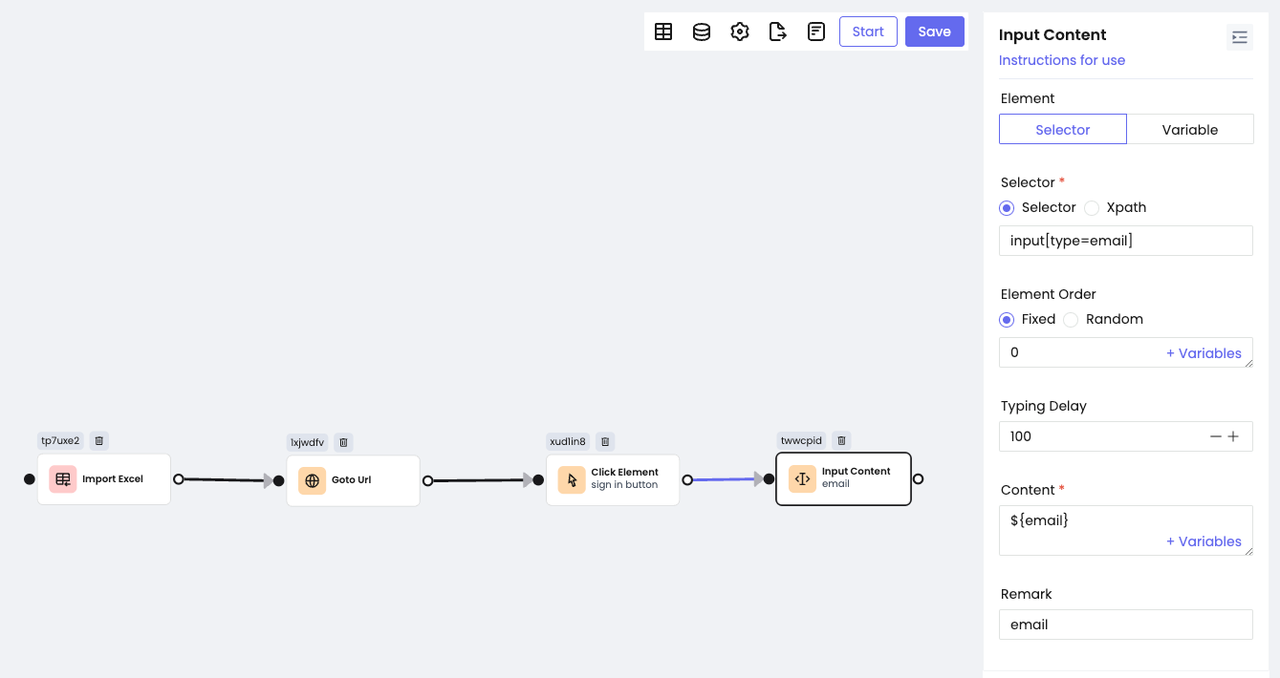
- After entering the email address, we need to click the Next button to proceed to the next step. Similarly, we use the
Click Elementnode to click:
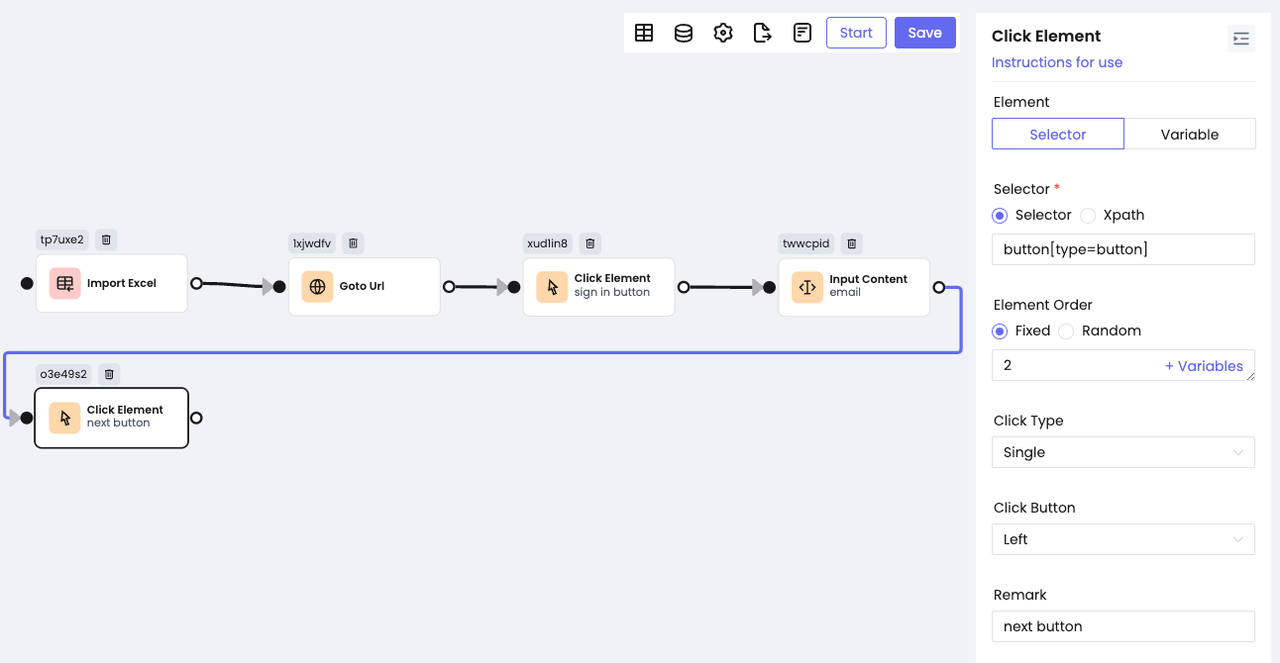
- Now we will enter the password input page. We can follow the above method to enter the password and click the Next button so that we can successfully log in to Gmail.
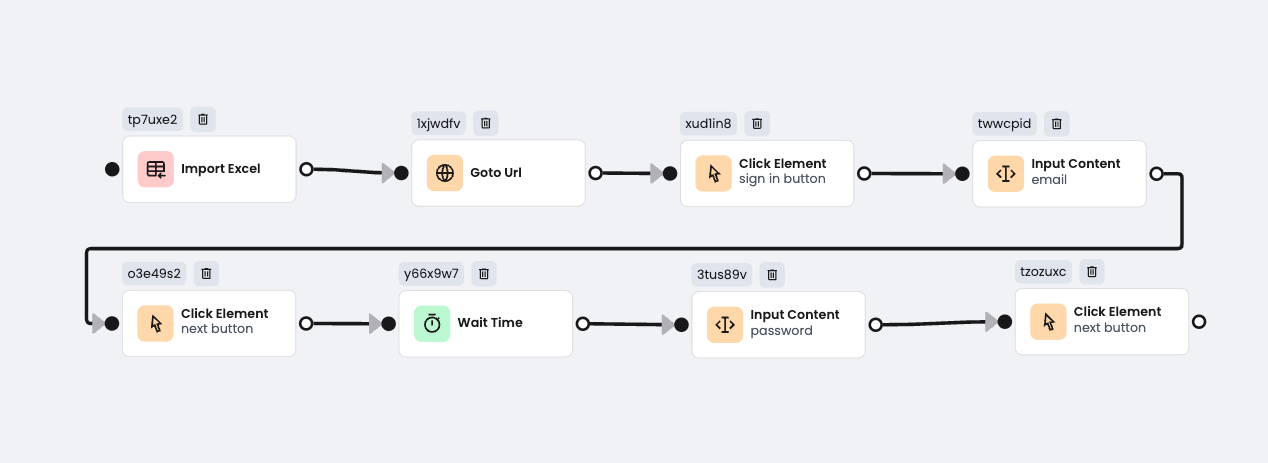
It's a Wrap
Please don't manage multiple Gmail accounts by switching back and forth! Adding up to 5 email addresses at a time can save you the most time. All you need to do is send an email confirmation and accept it.
However, if you have more than 5 accounts, please use Nstbrowser! With simple configuration, you can easily manage multiple Gmail accounts even if you don't know programming.
More






