solution
Why Can't I Log in: 6 Common Causes and Solutions
You may encounter some possible issues when loging in. Please find the detailed solution in this blog.
Oct 11, 2024Carlos Rivera
In this blog, we’ll walk you through the common reasons for some possible issues when loging in and provide simple solutions to help you get back up and running smoothly.
We’re here to support you every step of the way, and we hope this guide makes the process easier for you.
Let's figure them out now!
1. The page is in a continuous loading state
After you click the required login method, such as selecting login with Email, the page is always in a loading state but there is no response, and the browser page cannot be successfully opened.
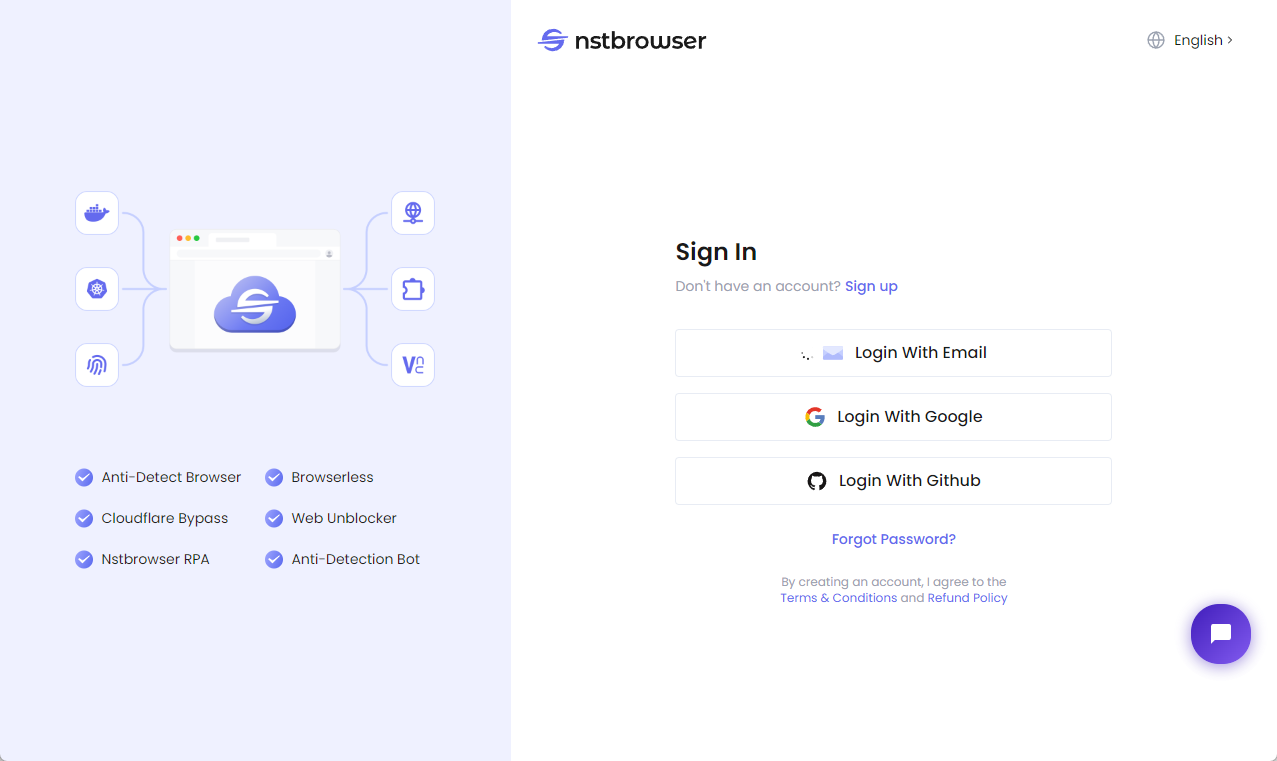
Solution:
-
Network connection problem: Check your network connection and make sure it is stable. It may be due to network delay that there is no response after clicking. As a result, the local browser cannot be successfully awakened and the login page cannot be opened.
-
Reset/change the default browser: This may be due to a problem with the default browser settings, which causes the local browser to fail to wake up successfully and the login page to open. In this case, you need to reset the computer's default browser, or set another browser as the default browser and try again.
2. The client failed to log in
The web page shows that the login is successful, but the client is not actually logged in and there is no response. At the same time, when clicking the "Go to Nstbrowser Desktop" button on the webpage, the page also does not respond.
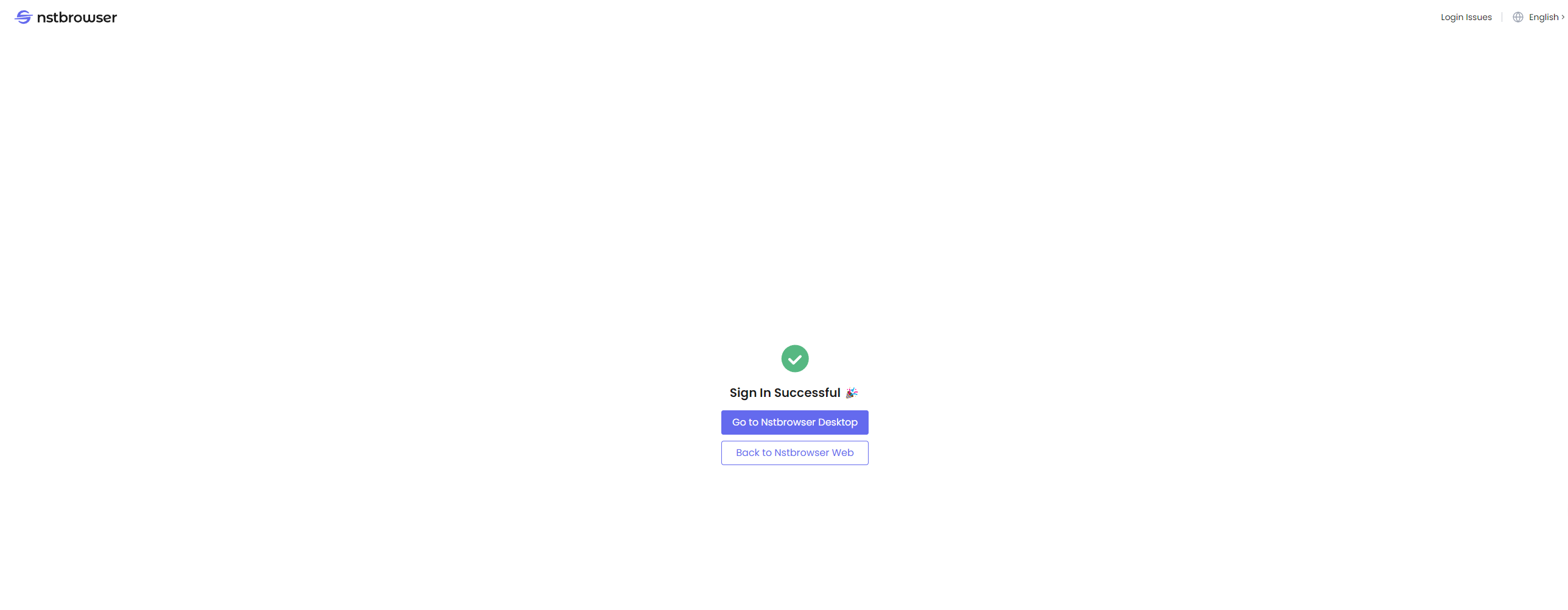
Solution:
-
Check the blocking setting: Check the blocking settings of the default browser and the installed browser plug-ins. Some settings may block the operation of Nstbrowser. It is recommended to check and close the corresponding settings and try again.
-
Reset/change the default browser: Try to reset the current default browser of the computer, or change the default browser to another browser and try again.
-
Contact us: If the network problem has been eliminated and you have tried to reset/change the default browser, but the problem still exists, please contact us and provide feedback screenshots and related information.
3. "Sign In Issues Encountered"
When logging in, an error message appears: The current account is not associated with an email account. Please associate your email account first.
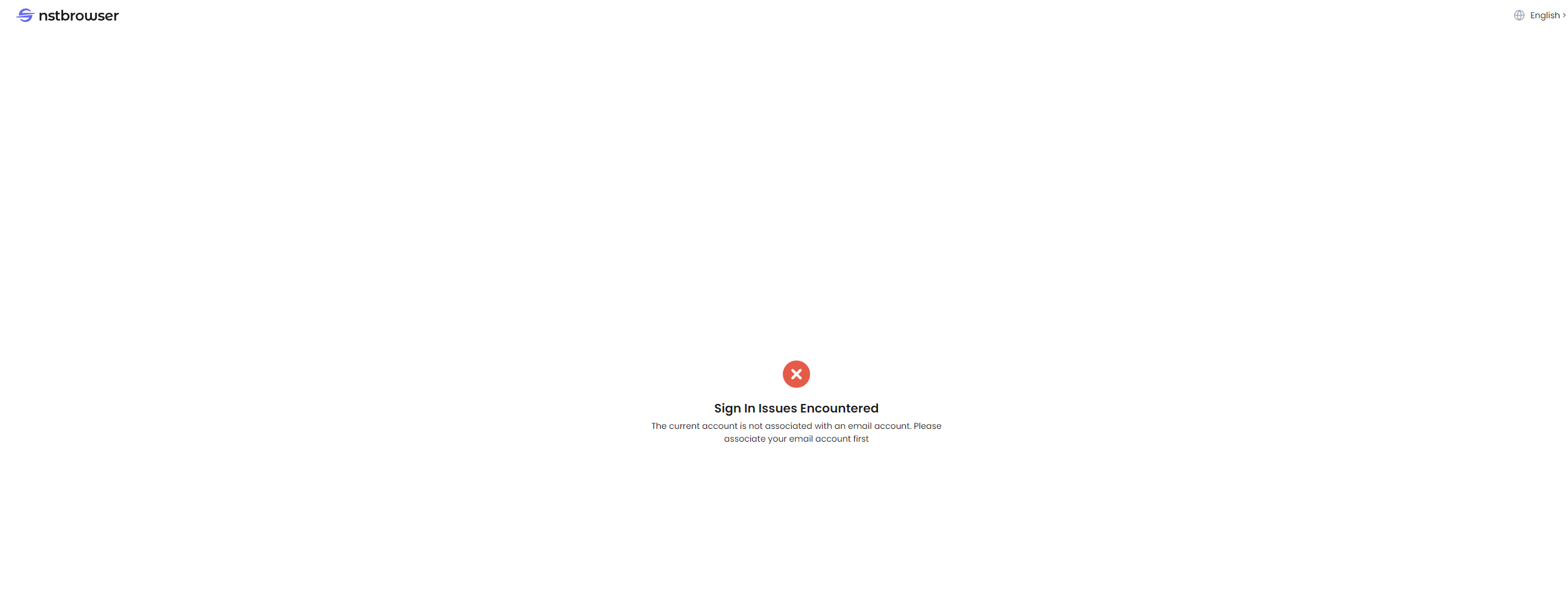
Solution:
- Confirm your login method: Recheck your login method. Usually, the reason for this problem is that the third-party account you are currently using has been registered in Nstbrowser via email, but the account has not been bound to your third-party account. Please log in using your email address. After logging in, you can bind the third-party account to complete the account association.
4. Cloudflare keeps loading
On the web login page, Cloudflare keeps loading, and has no results.
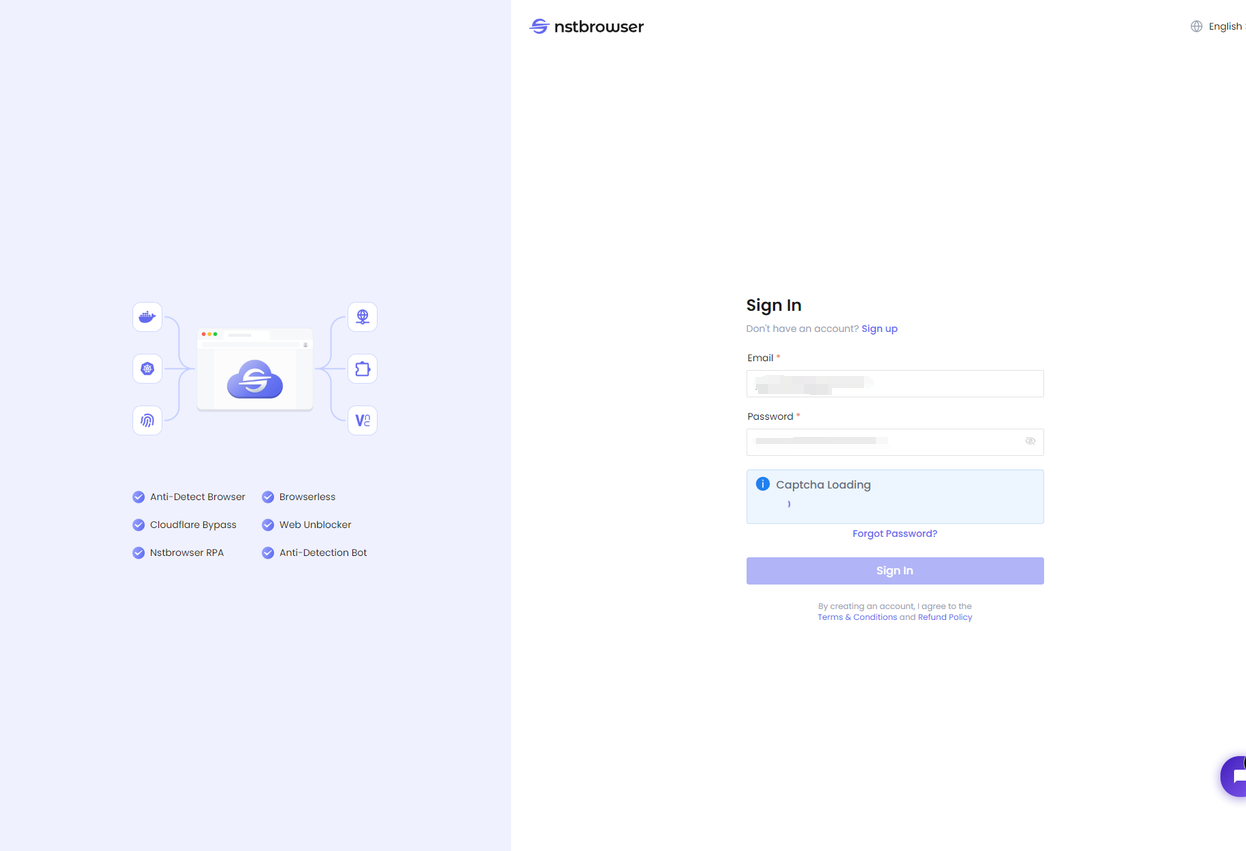
Solutions:
-
Network problem: Check your network connection to make sure your network connection is working. Please try refreshing the page or restarting your router.
-
Browser problem: Sometimes there may be problems with the browser. Try clearing the browser cache and cookies, or use a different browser (such as Chrome, Firefox, or Edge)
-
Disable browser extensions: Some browser extensions may interfere with the loading of the verification code. Please try disabling all extensions and reloading the page.
-
Wait and retry: The verification code may take some time to load. If it does not appear for a long time, you can try to visit it later or refresh the page to reload it.
-
IP restriction: If you use a VPN or proxy, it may be considered automated traffic. Try disconnecting the VPN or proxy and try again.
-
Contact us: If the problem persists and you have tried the above methods, please contact us and provide a screenshot of the error and relevant information.
5. Cloudflare failed to load
On the web login page, it says Cloudflare failed to load.
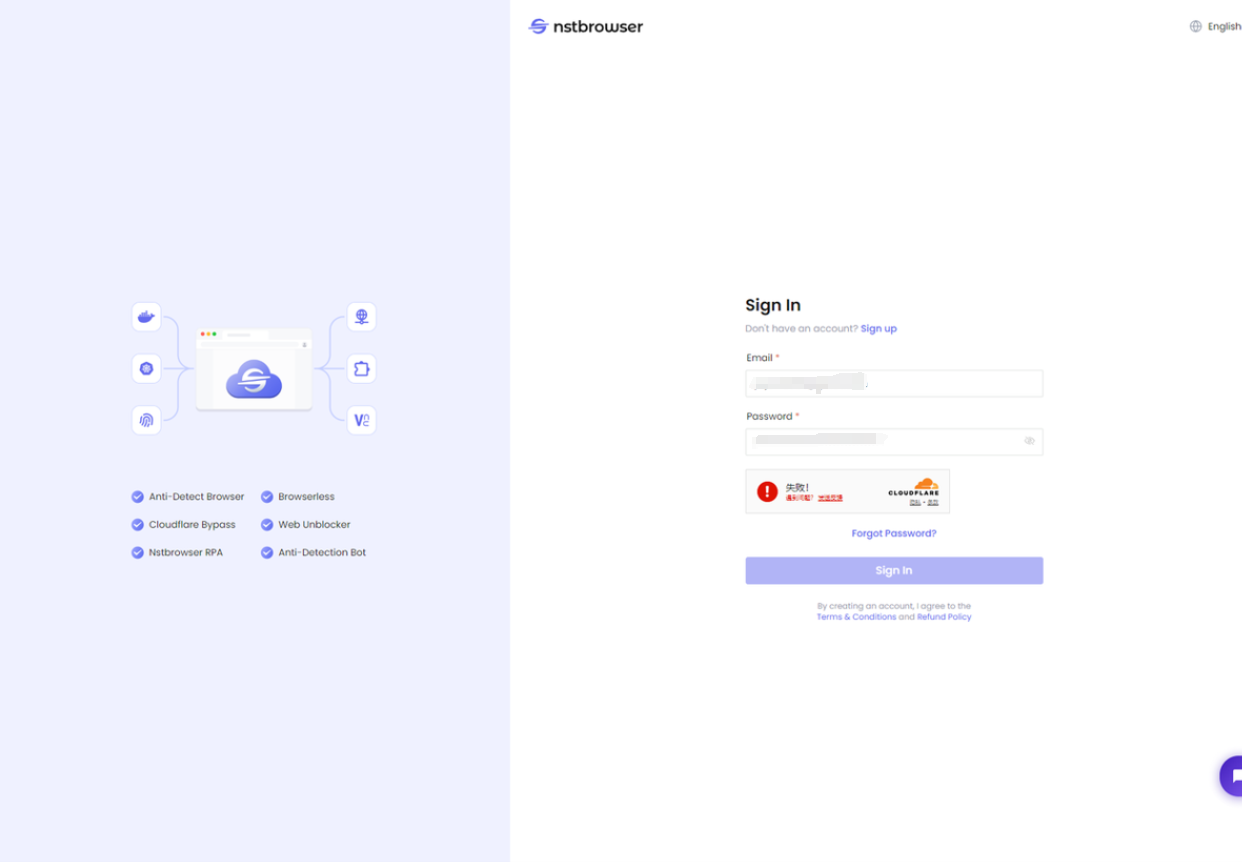
Solution:
-
Network connection problem: Check your network connection and make sure it is stable. If you are using a VPN or proxy, please disable them and try again.
-
Cloudflare blocks access: Cloudflare may block certain requests based on IP, geolocation, or other security rules. You can try switching networks to confirm whether your IP address is blocked by mistake.
-
Browser cache problem: Clear the browser cache and cookies and refresh the page to reload.
-
Contact us: If the problem persists and you have tried the above methods, please contact us and provide a screenshot of the error and relevant information.
6. Cloudflare cannot be loaded
On the web login page, you may find Cloudflare cannot be loaded.
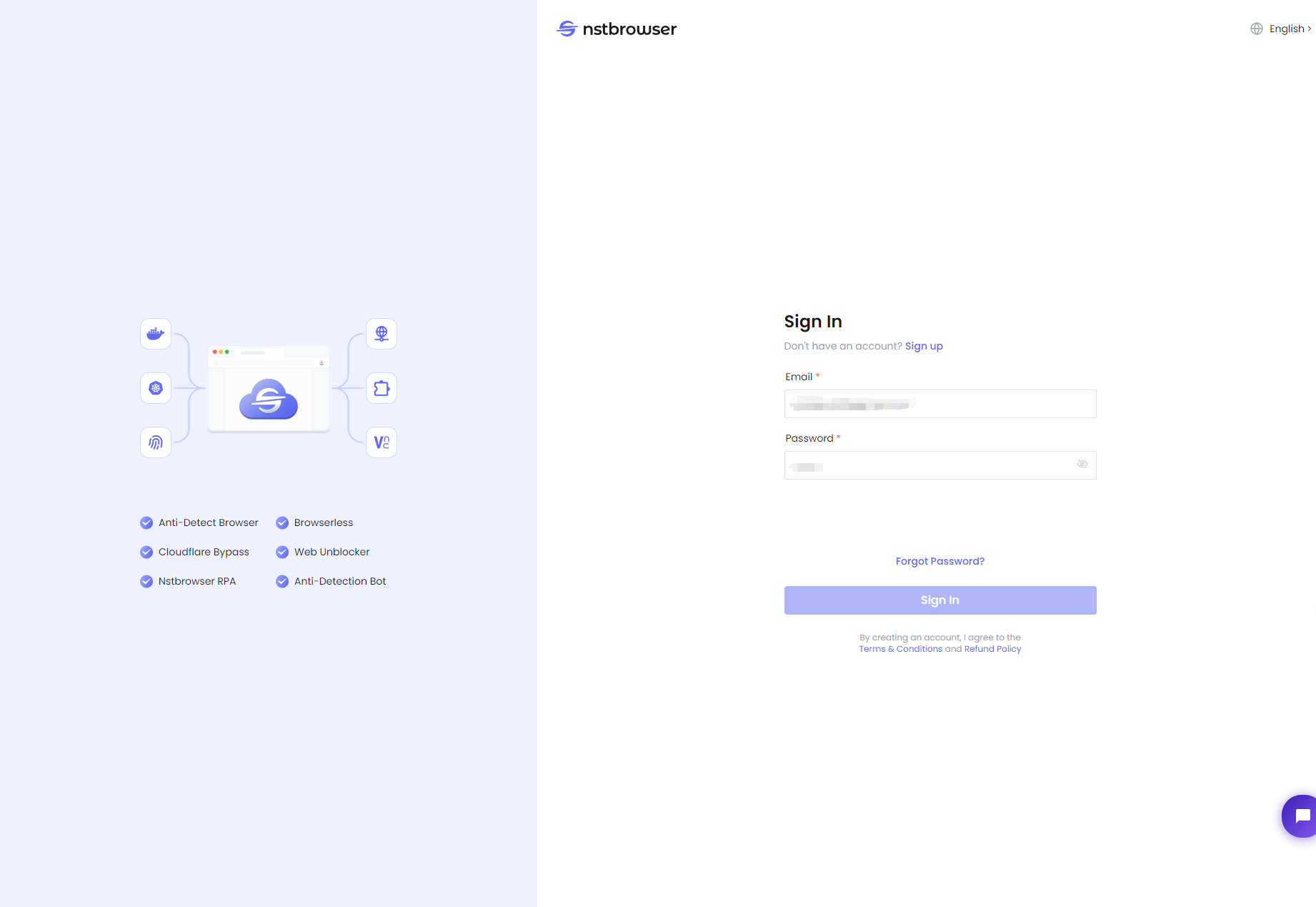
Solutions:
-
Network problem: Check your network connection to make sure it is working properly, try refreshing the page or restarting your router.
-
Browser cache problem: Clear your browser cache and cookies and refresh the page to reload.
-
Browser problem: Sometimes your browser may have problems. Try clearing your browser cache and cookies, or use a different browser (such as Chrome, Firefox, or Edge)
-
Disable browser extensions: Some browser extensions may interfere with the loading of the verification code. Please disable all extensions and reload the page.
-
Contact us: If the problem persists and you have tried the above methods, please contact us and provide a screenshot of the error and relevant information.
Ending Thoughts
We hope this guide has helped you resolve any login issues with Nstbrowser. Our team is always here to assist you, so if you continue to experience problems or have any questions, don’t hesitate to reach out. We’re committed to ensuring a smooth and seamless experience, and we appreciate your patience as we work to improve the platform.
More






